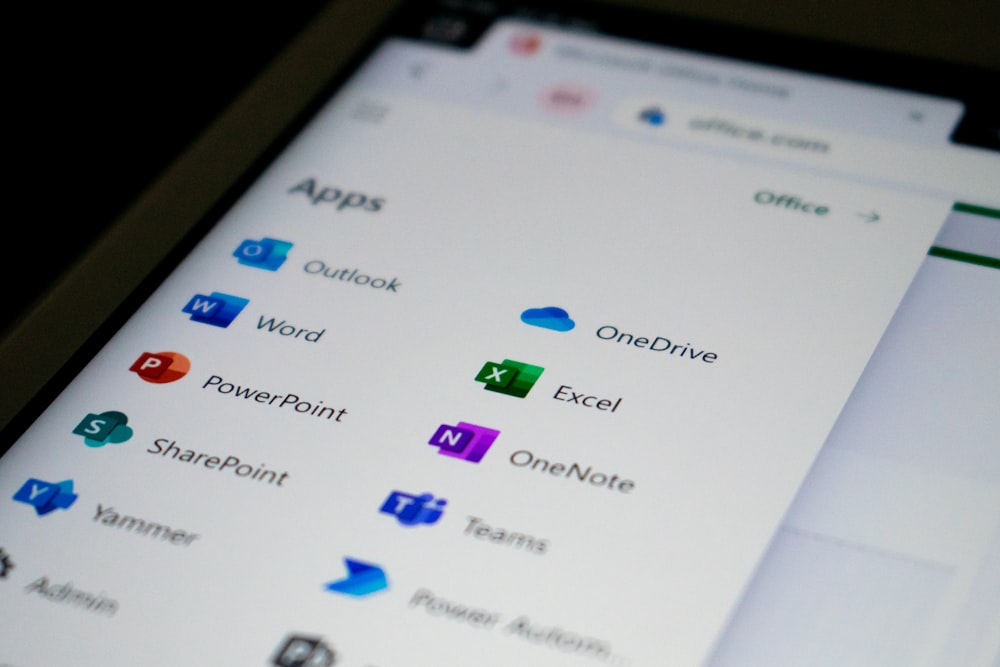In the digital landscape, where every click and keystroke could mean a potential breach, safeguarding your data isn’t just a luxury—it’s a necessity. Enter OneDrive, Microsoft’s fortress in the cloud, armed to the teeth with security features aimed at keeping your valuable information out of harm’s way.
In this guide, we’ll embark on a journey through OneDrive’s security stronghold, deciphering its defenses and uncovering how you can wield them to fortify your data fortress.
Contents
- 1 Data Security Demystified
- 2 OneDrive: Your Trusted Guardian in the Cloud
- 3 Fortified Defenses: OneDrive’s Security Features Unveiled
- 3.1 1. Encryption: Locking Down Your Data
- 3.2 2. Two-Factor Authentication (2FA): Double the Protection, Double the Peace of Mind
- 3.3 3. Advanced Threat Protection (ATP): Standing Guard Against Cyber Villains
- 3.4 4. Data Loss Prevention (DLP): Safeguarding Your Secrets
- 3.5 5. Mobile Device Management (MDM): Keeping Tabs on Your Devices
- 3.6 6. File Versioning and Recovery: Rewind, Reset, Restore
- 4 Mastering OneDrive: Best Practices for Data Security
- 5 Conclusion: Securing Your Digital Future with OneDrive
- 6 FAQ: Answering Your Burning Questions About OneDrive’s Data Security
- 6.1 Q: How secure is OneDrive compared to other cloud storage services?
- 6.2 Q: Can I access OneDrive from any device?
- 6.3 Q: How does OneDrive protect my files from malware and ransomware?
- 6.4 Q: What should I do if I suspect unauthorized access to my OneDrive account?
- 6.5 Q: Can I recover deleted files from OneDrive?
Data Security Demystified
Before we delve into the intricacies of OneDrive’s security apparatus, let’s pause for a moment to grasp why it’s essential. In a world where cyber threats lurk around every corner, a single breach could spell disaster, leading to identity theft, financial ruin, or worse.
With OneDrive, however, you can breathe a little easier knowing that your data is shielded by layers of robust protection.
OneDrive: Your Trusted Guardian in the Cloud
Let’s start with the basics: What is OneDrive and how does it work? Simply put, it’s your digital vault—a place to store, share, and collaborate on files, all conveniently nestled in the cloud. Whether you’re working on a top-secret project or simply backing up your vacation photos, OneDrive has your back, ensuring your data is always within reach, no matter where you are.
Fortified Defenses: OneDrive’s Security Features Unveiled
Now, let’s peel back the layers and uncover the formidable security features that OneDrive brings to the table:
1. Encryption: Locking Down Your Data
Think of encryption as your data’s secret code—a way to scramble it into gibberish that only you (or those with the key) can decipher. With OneDrive, all your data is encrypted both in transit and at rest, safeguarding it from prying eyes and cyber snoopers alike.
2. Two-Factor Authentication (2FA): Double the Protection, Double the Peace of Mind
Two-factor authentication adds an extra layer of security to your OneDrive account, requiring not just a password, but a second form of verification—a code sent to your phone, for example. It’s like having a bouncer at the door of your digital club, ensuring only the VIPs get in.
3. Advanced Threat Protection (ATP): Standing Guard Against Cyber Villains
No fortress is complete without guards, and OneDrive’s Advanced Threat Protection (ATP) plays that role to perfection. It’s a vigilant sentry, constantly scanning your files for signs of trouble—be it malware, ransomware, or phishing attempts—and swiftly neutralizing any threats it detects.
4. Data Loss Prevention (DLP): Safeguarding Your Secrets
Ever sent an email with an attachment you wish you could unsend? With OneDrive’s Data Loss Prevention (DLP), you can. It lets you set policies that govern how sensitive information is handled, preventing accidental leaks and ensuring your secrets stay safe.
5. Mobile Device Management (MDM): Keeping Tabs on Your Devices
In an age where work happens everywhere, from the office to the coffee shop, keeping track of your devices is crucial. OneDrive’s Mobile Device Management (MDM) lets you do just that, giving you the power to enforce security policies, remotely wipe lost devices, and more—all from the comfort of your digital command center.
6. File Versioning and Recovery: Rewind, Reset, Restore
Accidents happen, but with OneDrive’s file versioning and recovery features, they don’t have to be catastrophic. Every time you make a change to a file, OneDrive keeps a backup, allowing you to roll back to a previous version with ease. It’s like having a time machine for your data.
Mastering OneDrive: Best Practices for Data Security
Armed with OneDrive’s arsenal of security features, here are some additional steps you can take to lock down your digital fortress:
- Stay vigilant: Keep an eye out for suspicious activity and report anything out of the ordinary.
- Educate your troops: Train your team on the importance of security best practices, from choosing strong passwords to recognizing phishing attempts.
- Keep your defenses up-to-date: Regularly review and update your security settings to stay one step ahead of the cyber villains.
Conclusion: Securing Your Digital Future with OneDrive
In the ever-evolving battleground of cyberspace, data security isn’t just a luxury—it’s a necessity. With OneDrive by your side, you can rest easy knowing that your data is protected by some of the most advanced security features available today. So go ahead, store, share, and collaborate to your heart’s content—your digital fortress is in good hands.
FAQ: Answering Your Burning Questions About OneDrive’s Data Security
Got questions about OneDrive’s data security features? Don’t worry, we’ve got you covered. Here are answers to some common queries:
Q: How secure is OneDrive compared to other cloud storage services?
A: OneDrive boasts robust security features such as encryption, two-factor authentication, and advanced threat protection, putting it on par with—if not ahead of—other leading cloud storage providers. With its comprehensive security arsenal, you can trust OneDrive to keep your data safe and sound.
Q: Can I access OneDrive from any device?
A: Absolutely! OneDrive is accessible from virtually any device with an internet connection, including computers, smartphones, and tablets. Simply log in to your OneDrive account using your credentials, and your files will be right at your fingertips.
Q: How does OneDrive protect my files from malware and ransomware?
A: OneDrive’s Advanced Threat Protection (ATP) scans your files in real-time, automatically quarantining any detected threats to prevent them from spreading. This proactive approach helps keep your data safe from the latest cyber threats, including malware, ransomware, and phishing attacks.
A: If you suspect unauthorized access to your OneDrive account, take immediate action to secure your account. Change your password, enable two-factor authentication, and review your account activity for any signs of suspicious behavior. If necessary, contact OneDrive support for further assistance.
Q: Can I recover deleted files from OneDrive?
A: Yes, you can! OneDrive includes file versioning and recovery features that allow you to restore previous versions of your files with ease. Simply navigate to the file in question, select “Version history,” and choose the version you wish to restore.